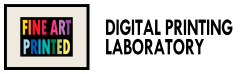When we prepare a file for a fine-art print we aim for 300 ppi (or more) at the final size. If the file doesn’t get there, we have two paths: resample or upscale with AI. Resampling creates new pixels by interpolating existing ones: it is predictable and clean, ideal for moderate upscaling.Upscaling with AI tries to reconstruct micro-details to hold higher magnifications, but it must be used judiciously because it can introduce artifacts. The choice depends on the starting quality and theprinting objective: in the sections below we see when one suits, when the other, and how to apply them correctly in Photoshop.
First thing: check how “big” your file is
In Photoshop → Image → Image Size:
- Sets the final cm of the print.
- If Resample is off, see how many ppi you get to without creating pixels.
- If you’re at least 300 ppi or very close to it, that’s fine.
- If that’s not enough, turn on Resample-you are now creating new pixels to achieve 300 ppi.
Resampling creates pixels “in between” existing ones. This is done differently depending on the type of method chosen.
Resampling methods
Open Image Size → Resample and choose the algorithm (method).
In a nutshell:
- Preserve Details 2.0 (recommended for magnification)
Advanced algorithm that preserves edges and limits halos. Has a Noise Reduction slider: useful because noise increases with magnification.
Pros: sharp and controllable. Cons: If pushed too hard it can harden micro-texture. - Bicubic softer (for enlargement)
Bicubic interpolation with some softening to avoid scalping.
Pros: predictable. Cons: often requires sharpening decided afterwards. - Bicubica
“Pure” Bicubica: compromise between softness and detail.
Use: okay for small steps, now surpassed by Preserve Details 2.0. - Bilinear
Simple, smooth calculation.
Use: almost never on photos (superior methods better). - Nearest Neighbor (Nearest Neighbor)
Does not interpolate, duplicate pixels.
Usage: pixel-art, masks, block graphics, not photography.
Note: Bicubic sharper (for reduction) is used when shrinking, not when enlarging.
Resampling vs Upscale with AI
By upscale with AI we mean a magnification in which an artificial intelligence model trained on many images predicts and reconstructs missing details and textures, instead of just interpolating pixels. It works well for major augmentations because it preserves edges and micro-contrast, but it can also invent patterns or introduce artifacts-it should always be 100% controlled. In addition to Photoshop/Camera Raw (Super Resolution), there are online services that do the same job directly from the browser; they are convenient for quick proofs, but for fine-art printing the final quality, possible compression, and privacy of the files must be evaluated.
Tools are available within Photoshop and Lightroom to do upscaling: they are called Super Resolution or Super Zoom.
Online there are services such as AI Image Upscaler or software such as Gigapixel. Some promise “miraculous” results, but in comparison with the original they can deviate greatly, defeating the purpose of the enlargement. Quality varies widely among solutions: listing them all makes little sense, given how quickly AI evolves.
To recap:
Resampling (classic)
Photoshop creates pixels “in between” existing ones. It is clean and predictable.
- Pros: does not invent strange details.
- Pros: viewable preview to choose the best method.
- Pros: available within Photoshop.
- Cons: Over +50% can be a bit soft.
How to do it: Image size → check Resample → choose the method that best suits your image.
Upscale with AI (Super Resolution / Enhance)
A model “guesses” textures and micro-details to hold up to higher magnifications.
- Pros: great when you have to go up a lot (old scans, smartphone files).
- Pros: can achieve amazing results even with very low quality files.
- Cons: Sometimes creates artifacts (skin, skies, patterns). Needs to be checked.
- Cons: The image is partially reworked and may not reflect the true initial details.
- Cons: May require external paid tools (with possible privacy issues).
“Physical” limits to be met
- Focus & blur: Upscaling does not create sharpness where there is none. Better to reduce the print size slightly than to transform the file.
- Noise/Compression: noise is more noticeable when you upscale; JPEG blocks become obvious. Treat before upscaling.
- Grain (film): is part of the image; it should be managed, not erased.
- Visual inspection: by zooming in to print size, you can better see the actual detail and see if there are artifacts or magnification problems.
Both resampling and upscaling should be used sparingly and evaluated on a case-by-case basis.
If you need to check your files for printing or decide on the final size, please feel free to contact us!